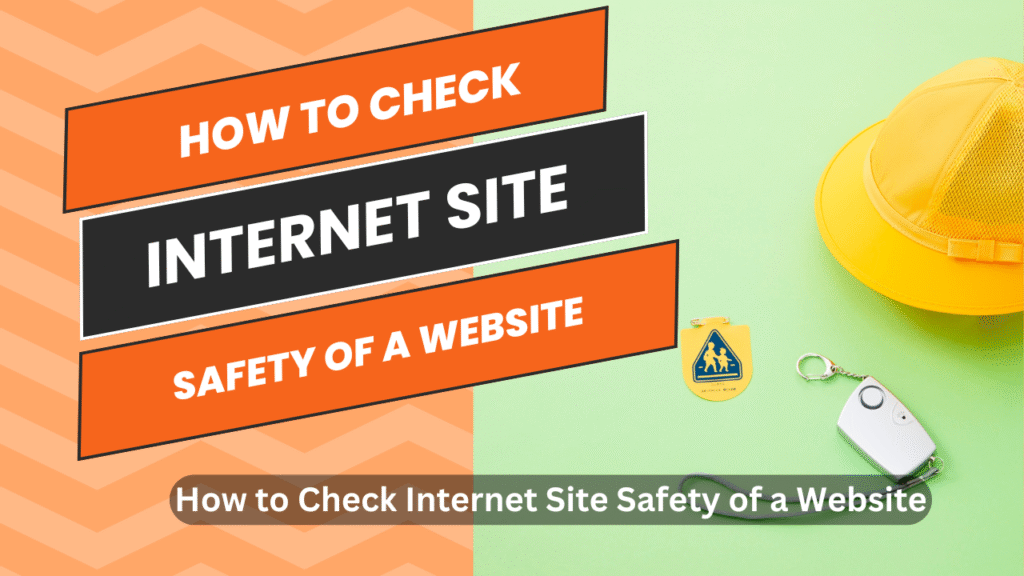Assessing the Safety of a Website
The internet is a powerful tool — a place where ideas, businesses, and friendships bloom — but it’s also home to some shady corners. Online scams, fake websites, and phishing attacks are everywhere, waiting for an unsuspecting click. Whether you’re shopping online, researching, or simply browsing, knowing how to check if a website is safe is a must-have digital skill in 2025.
In this guide, we’ll explore everything from Google’s website safety tools to the best free online checkers. We’ll break down what to look for, how to read internet safety codes, and give you practical tips to protect yourself from cyber threats.
What is the Internet Safety Code?
The Internet Safety Code isn’t a single universal law, but rather a set of guidelines and best practices to keep users safe online. It includes things like:
- Always verifying a website’s legitimacy before entering personal information.
- Checking if a site uses HTTPS (the secure version of HTTP).
- Avoiding suspicious links sent through email, social media, or text messages.
- Using strong, unique passwords for each account.
- Being aware of phishing attacks — fake communications designed to trick you into revealing personal or financial information.
Speaking of phishing — phishing attack definition: it’s a type of cybercrime where criminals disguise themselves as trustworthy entities (like banks, popular stores, or even friends) to steal sensitive data. Phishing attack meaning and phishing meaning are essentially the same — it’s about baiting someone into clicking a link or downloading something harmful. When you ask “phishing what is” or “phishing is”, the answer is: it’s digital fraud dressed up to look legitimate.
The internet safety code helps you spot these scams before they harm you.
How to Check the Safety of a Website Free
You don’t need to be a cybersecurity expert or spend money to verify if a site is safe. Here’s how to check a website for free:
- Look for HTTPS in the URL
- Secure websites use HTTPS (Hypertext Transfer Protocol Secure). This means your data is encrypted.
- A padlock icon in the address bar is a quick indicator.
- Check the domain spelling
- Online scams often use URLs that look almost identical to legitimate ones, but with slight changes (e.g., amaz0n.com instead of amazon.com).
- Use free online tools
- Google Safe Browsing (transparencyreport.google.com)
- VirusTotal (virustotal.com)
- Norton Safe Web (safeweb.norton.com)
- Search for reviews
- Type “[website name] scam” into Google and see what comes up.
- Avoid suspicious pop-ups and downloads
- If a site suddenly forces a download or asks for sensitive info, leave immediately.
How to Check if an Internet Site is Safe?
If you want to go deeper than just a quick glance, try these methods:
- Check the SSL/TLS certificate
- Right-click on the page, view the certificate details, and check the issuer and expiration date.
- If it’s expired or self-signed by an unknown authority, be cautious.
- Scan the site with VirusTotal
- Paste the URL into VirusTotal and see if any security vendors flag it as suspicious.
- Inspect the “About Us” and contact info
- Legitimate sites have clear business addresses, phone numbers, and email support.
- Check WHOIS records
- Tools like whois.domaintools.com show when and where the domain was registered. New domains used for e-commerce are sometimes risky.
How to Check if a Website is Safe to Buy From
E-commerce sites need extra scrutiny because your financial details are at stake. Here’s a quick checklist:
- Read online reviews – Search for customer experiences outside the website itself.
- Check payment methods – Reputable stores offer secure gateways like PayPal or Stripe, not just direct bank transfers.
- Return & refund policy – Scam sites often have vague or missing return policies.
- Trust seals – Look for certifications from Norton Secured, McAfee Secure, or BBB.
- Avoid deals that seem too good to be true – Extreme discounts on high-demand products are often bait for online scams.
Website Safety Check Google
Google offers built-in tools to check site safety:
- Google Safe Browsing Tool – https://transparencyreport.google.com/safe-browsing/search
- Paste the website’s URL to see if Google has flagged it for malware or phishing.
- Chrome Warnings – If you try to visit a dangerous site, Google Chrome will display a red warning page telling you not to proceed.
- Google Search Quality – Sometimes, you can detect a scam just by Googling the site. Search results might show forum posts or news reports about fraudulent behavior.
Best Website Safety Checker
Some of the most reliable free and paid website safety checkers in 2025 include:
- VirusTotal – Scans websites with dozens of antivirus engines.
- Google Safe Browsing – Instant check against Google’s blacklist.
- Norton Safe Web – Great for e-commerce and general browsing checks.
- McAfee WebAdvisor – Rates websites and warns about unsafe downloads.
- URLVoid – Checks domain reputation and age.
These tools can help you spot phishing websites before you interact with them.
Website Security Check Online Free
If you want a free online website security check, here are some great resources:
- Sucuri SiteCheck (https://sitecheck.sucuri.net/) – Detects malware, spam, and security issues.
- SSL Labs (https://www.ssllabs.com/ssltest/) – Rates a site’s SSL configuration.
- IsItPhishing.org – Checks if a link is a phishing attempt.
All these tools work instantly — just paste the URL and you’ll get a safety report.
What are 5 Internet Safety Tips?
Staying safe online comes down to habits. Here are five essential internet safety tips:
- Use strong, unique passwords – Combine letters, numbers, and symbols. Avoid using the same password across sites.
- Enable two-factor authentication (2FA) – Adds an extra layer of protection.
- Be cautious with links – Especially in unsolicited emails or messages; they might be phishing scams.
- Keep your software updated – Browsers, antivirus software, and operating systems should always be up to date.
- Verify before sharing personal info – Make sure the site is legitimate before entering sensitive details.
How Can I Check if My Internet is Secure?
Your device’s internet connection is just as important as the website you’re visiting. Here’s how to check:
- Use a trusted VPN – Encrypts your online activity and hides your IP address.
- Check your Wi-Fi encryption – Your router should be using WPA3 or WPA2, not WEP.
- Run a security scan – Tools like Bitdefender or Kaspersky can detect if your network is being monitored.
How Do I Check My Internet Security Settings?
Whether on Windows or Mac, you can check your security settings like this:
- Windows
- Go to Settings > Privacy & Security > Windows Security.
- Check Firewall & Network Protection settings.
- Mac
- Open System Settings > Privacy & Security.
- Review firewall, file vault, and app permissions.
Also, make sure your browser’s security settings block pop-ups, malicious downloads, and suspicious scripts.
How to Check if the Internet Has a Virus?
The internet itself can’t “have a virus” — but your device can be infected through malicious websites or downloads. Signs of infection include:
- Slow browsing speeds.
- Random pop-ups even when you’re offline.
- New toolbars or extensions you didn’t install.
What to do:
- Run a full antivirus scan immediately.
- Clear your browser cache and remove suspicious extensions.
- Avoid visiting unknown or flagged websites in the future.
Final Thoughts
In today’s digital world, the ability to check the safety of a website is just as important as locking your front door. By learning how to spot phishing attempts, using trusted tools like Google Safe Browsing or VirusTotal, and following the Internet Safety Code, you can browse, shop, and connect online with confidence.
The key is vigilance. Online scams evolve every year, but so do the tools and strategies to beat them. Stay informed, double-check before you click, and never underestimate the power of a healthy dose of online skepticism.