Check website traffic free on WordPress to see malicious activity
Checking website traffic on WordPress is free with many plugins. You may check for your visitor data, which page is performing best, Live visitors, Analyze visitor behavior, check malicious activities.
Here we’ll use Most popular plugin WordFence to monitor and check website traffic free. To install WordFence visit this article on how to install and activate WordFence security plugin.
After installing WordFence plugin. Go to your
WordPress Dashboard >
WordFence (1)>
Tools(2).
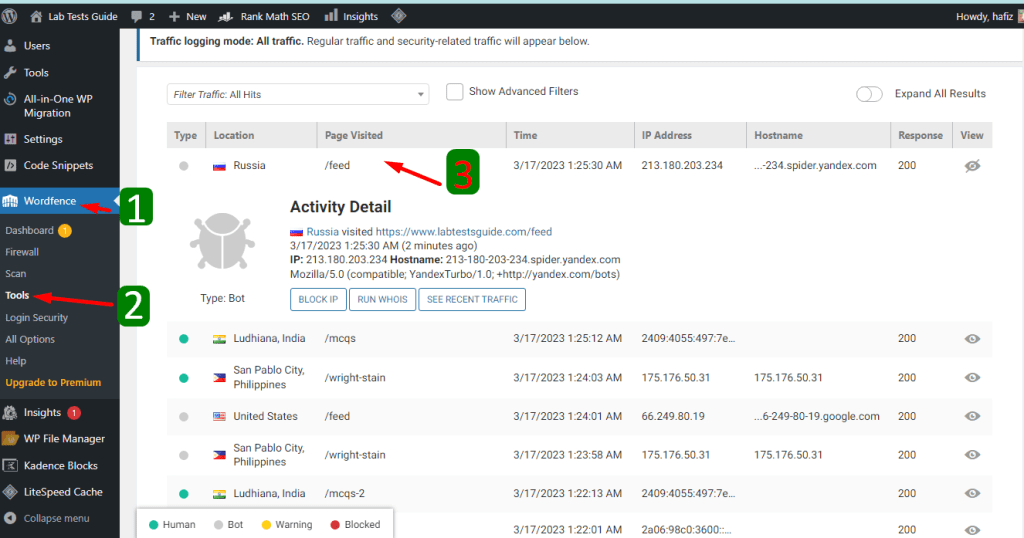
Here you’ll see a list of live visitors. Click on (3) any visitor to check it’s IP, browser, visited time, Visitor country and visited pages.
Also, you can change or modify Traffic logging mode to see only Security visitors (Malicious activity).
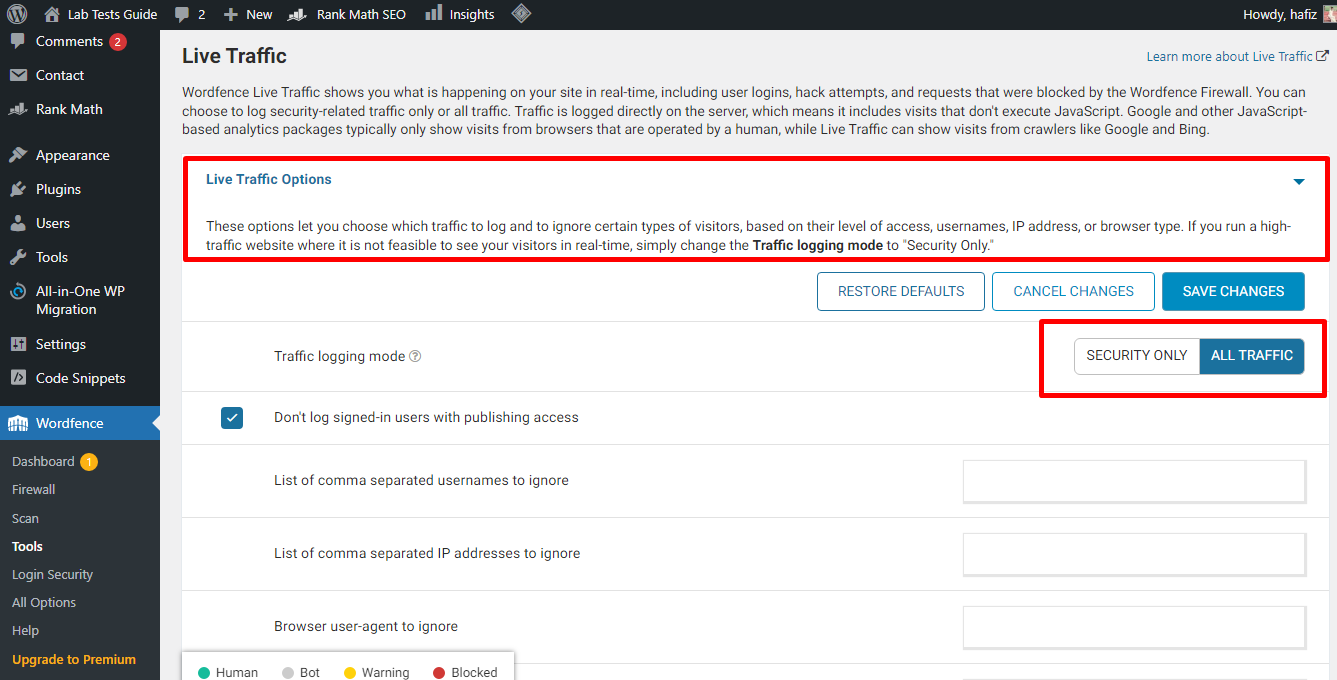
And there are many options to get personalized data.
Such as,
List of comma separated usernames to ignore– If you want some user to avoid checking their activities. This will help you to keep focused on your website traffics.
List of comma separated IP addresses to ignore– If you want some IP (Internet Protocol) to avoid checking their activities. This will help you to keep focused on your website traffics.
Browser user-agent to ignore– If you want some Browser user-agent to avoid checking their activities. This will help you to keep focused on your website traffics.
And many more- Amount of Live Traffic data to store (number of rows), Maximum days to keep Live Traffic data (1-30 days), Display Live Traffic menu option.
Share this:
- Click to share on X (Opens in new window) X
- Click to share on Facebook (Opens in new window) Facebook
- Click to share on WhatsApp (Opens in new window) WhatsApp
- Click to share on Telegram (Opens in new window) Telegram
- Click to share on LinkedIn (Opens in new window) LinkedIn
- More
- Click to share on Tumblr (Opens in new window) Tumblr
- Click to share on Pinterest (Opens in new window) Pinterest
- Click to share on Reddit (Opens in new window) Reddit
- Click to share on Pocket (Opens in new window) Pocket
- Click to email a link to a friend (Opens in new window) Email
- Click to print (Opens in new window) Print
