Table of Contents
ToggleHow to remove the blacklist on Avira Antivirus after removing malware from the WordPress website
Have you ever wondered why after removing malware from your website your visitor get a warning when your visitors try to access your website? Because some anti-virus software vendors have blacklisted your website after it was infected with malware, it is still considered unsafe and your domain is still located on the blacklist.
But after removing the malware from your website, you can contact them and request them to rescan your website, they will review your website and after checking, they will remove that site from their database blacklist.
As a result, your website will be marked as non-malicious and your normal rank will be restored. Avira antivirus is one such antivirus company.
In this tutorial, we will show how to remove the website blocklist from Avira antivirus.
Verify that the malware has been removed
Before requesting removal from the blacklist, make sure that your site is free of any malware. You can use an online scanner like VirusTotal, Sucuri, or IThemes security to scan your website for any malware. or You can use WordPress scanner plugins like Sucuri, Wordfence, and Shield Security to scan your website for malware. for example, Some results are given below.
Virustotal online scan result.
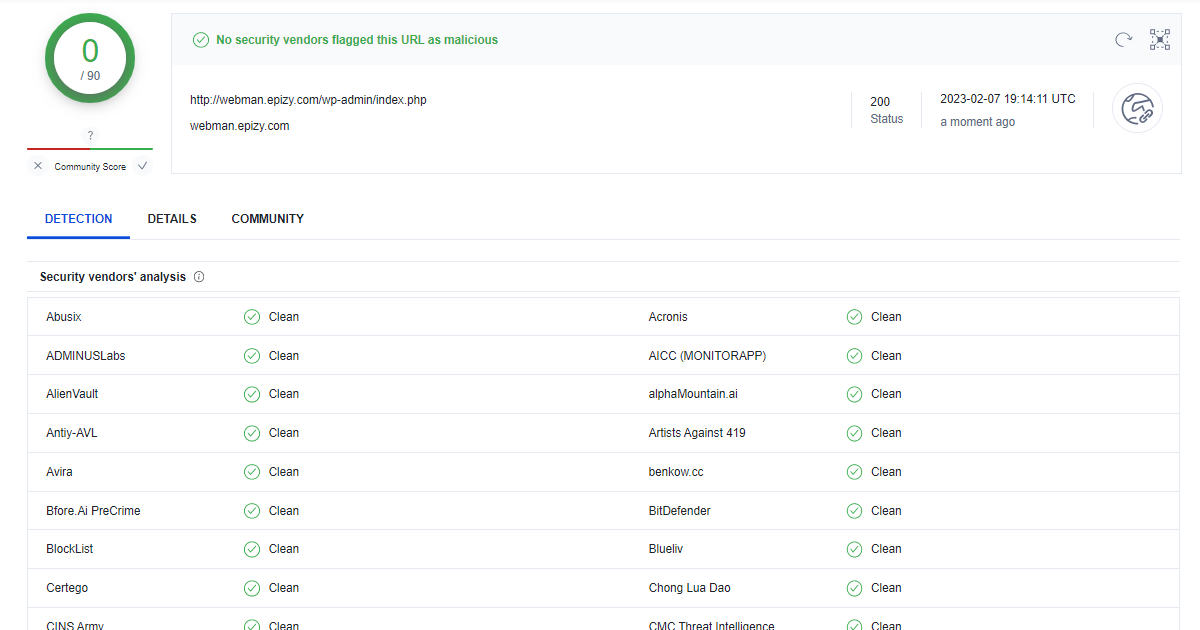
Wordfence Security plugin scan result.
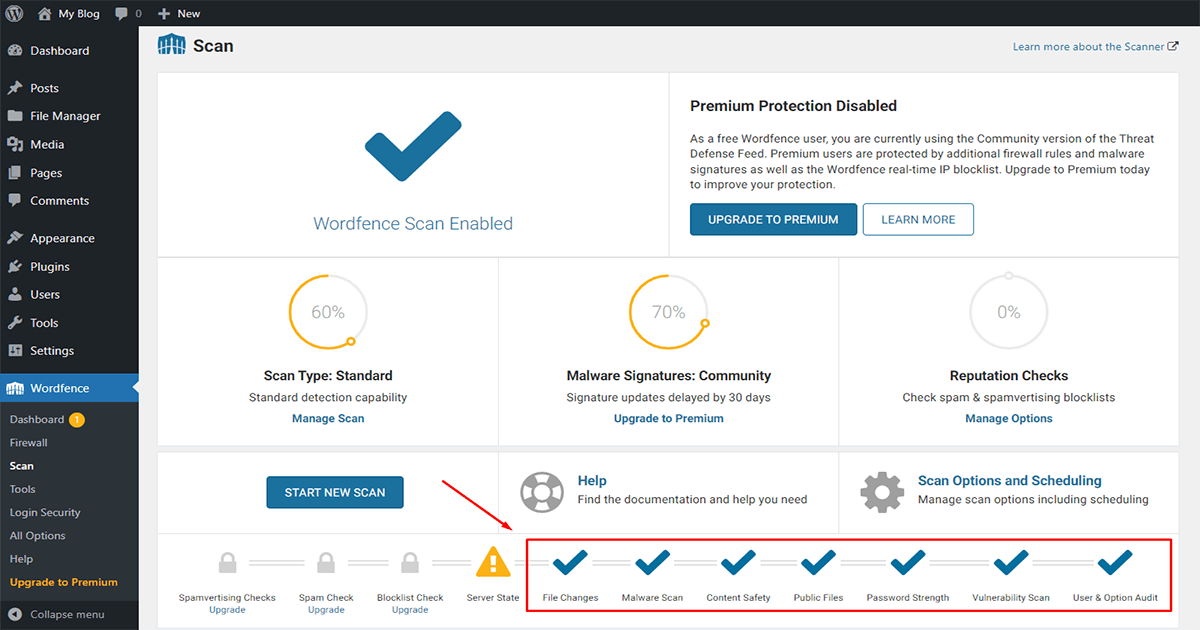
Request a review
Once you’ve confirmed that your site is free of malware, you can request a review from the Avira antivirus community. You can do this by visiting Avira’s official website and filling out an online malware removal form. How to request a review from the Avira community let’s learn step by step.
First, Go to your google search engine and search “How to submit false positive on the Avira antivirus” and enter. You can see the link below, click on the link.
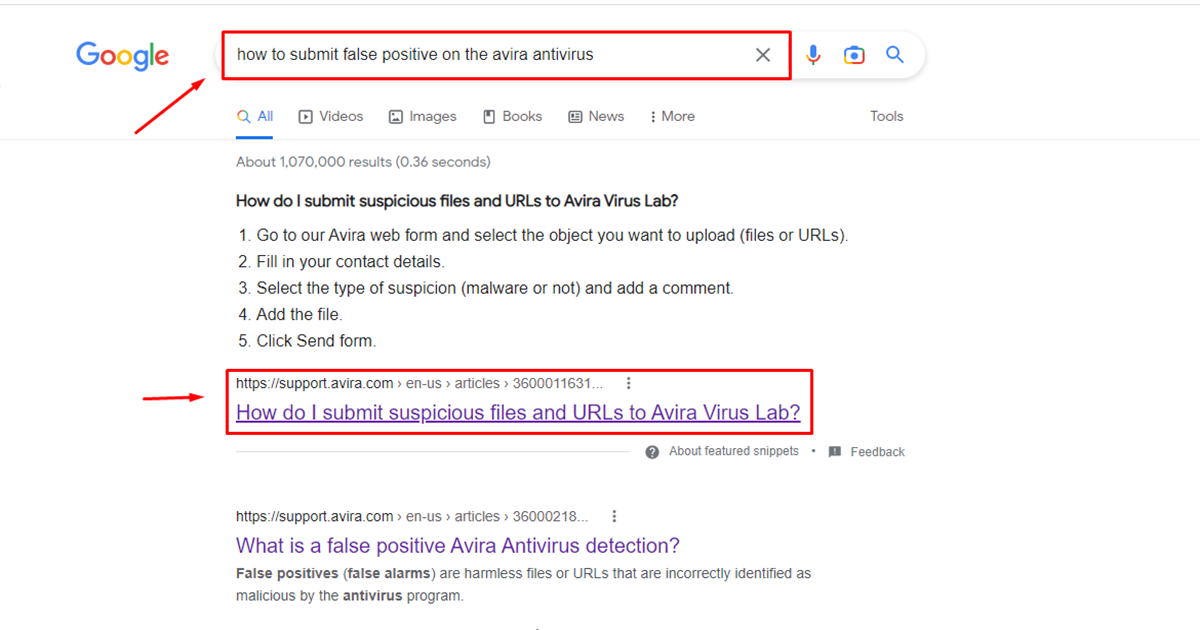
Here is direct link will send to the pages. Click here.
After entering the website you will see the “Submit suspicious files and URLs” collapsible content item, click the item. Now, you will see the “Avira web form” link. Now, click the link.
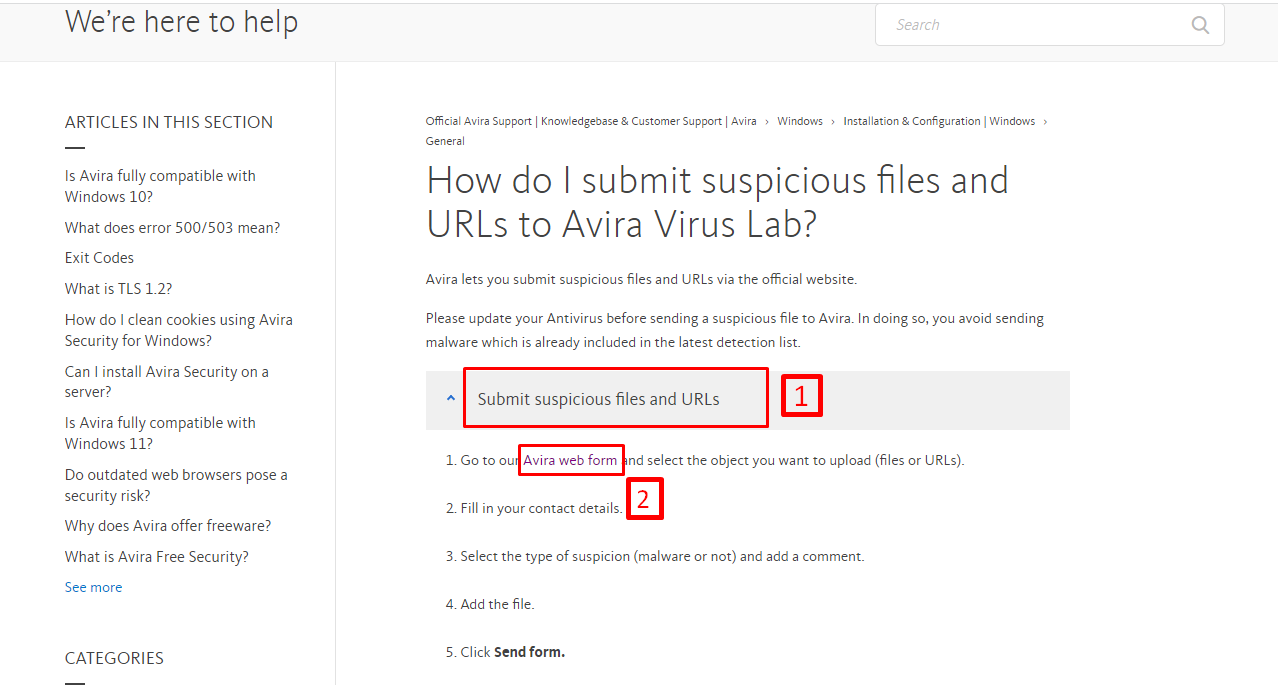
It will appear as a form there. Fill out the form and complete the captcha and click on the submit button to complete the process. Now “the Report a suspected false positive” report is successfully submitted and they will send you an automated email.
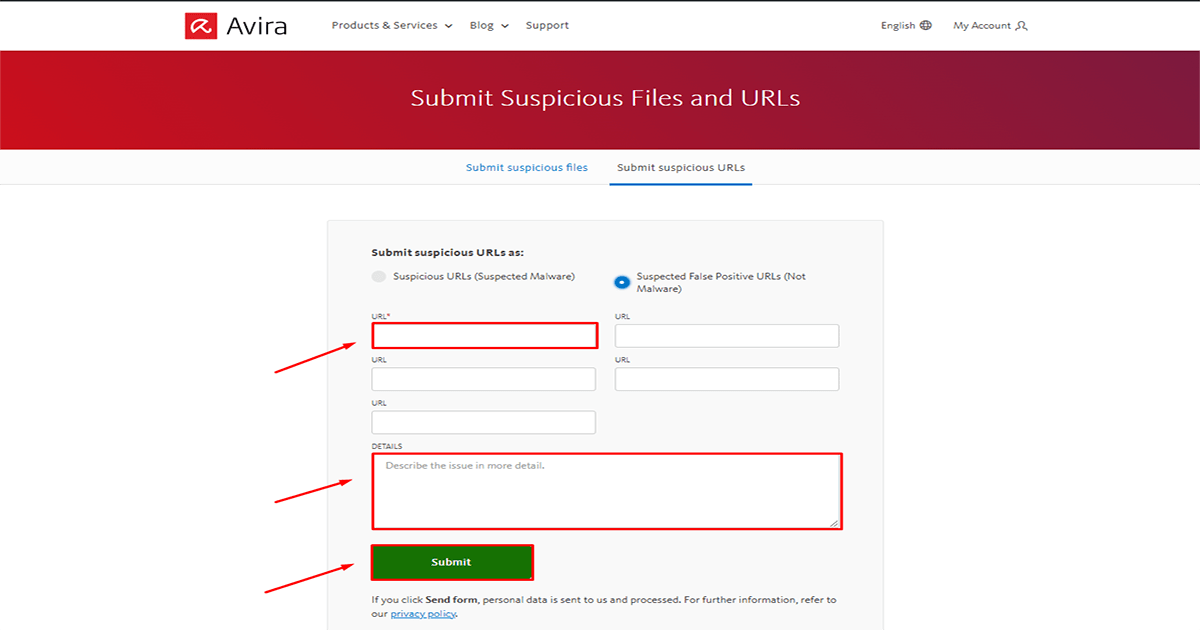
Wait for the review
Avira antivirus will review your request and remove the blacklist if they confirm that your website is no longer infected. Usually, this task can take up to a few hours or a few days to complete. it’s depending on the company. After their review is successful you will receive an email that your site’s verification is complete.
Note: The process of removing the blacklist may take some time, and it's important to be patient and persistent in following up with Avira antivirus company if needed.
Keep your website secure
To avoid future infections, make sure you keep your WordPress website up-to-date with the latest software, themes, and plugins. Also, regularly scan your website for malware using a security plugin like Wordfence or Sucuri. Click on this link to learn how to secure your website with Wordfence or Sucuri. Readme
Pro Tips: If you are not an expert in these tasks, take the help of an expert. Because a wrong move can be dangerous for your website or you can contact our team.Our team will handle your issue with care.
Share this:
- Click to share on X (Opens in new window) X
- Click to share on Facebook (Opens in new window) Facebook
- Click to share on WhatsApp (Opens in new window) WhatsApp
- Click to share on Telegram (Opens in new window) Telegram
- Click to share on LinkedIn (Opens in new window) LinkedIn
- More
- Click to share on Tumblr (Opens in new window) Tumblr
- Click to share on Pinterest (Opens in new window) Pinterest
- Click to share on Reddit (Opens in new window) Reddit
- Click to share on Pocket (Opens in new window) Pocket
- Click to email a link to a friend (Opens in new window) Email
- Click to print (Opens in new window) Print
