Table of Contents
ToggleComplete guide on how to remove malware from hacked WordPress website | Best practices
There’s no need to fear; the majority of hacked WordPress websites can be recovered. Without carefully considering the problem, an emotional response might do more harm than good. In this article, we’ll discuss about how to remove malware with best possible ways to get rid of it.
1. Check if your website infected with malware or not
There are some well-known, free online scanners to scan easily, simple to use. For example, VirusTotal, Securi, SiteLock, SiteGuarding, MalCare, Astra Security, Quttera, etc.
Here’s an example of a website scan on Sucuri free online scanner. There you’ve to provide only your domain name, it’ll automatically scan your full WordPress website in a few minutes.
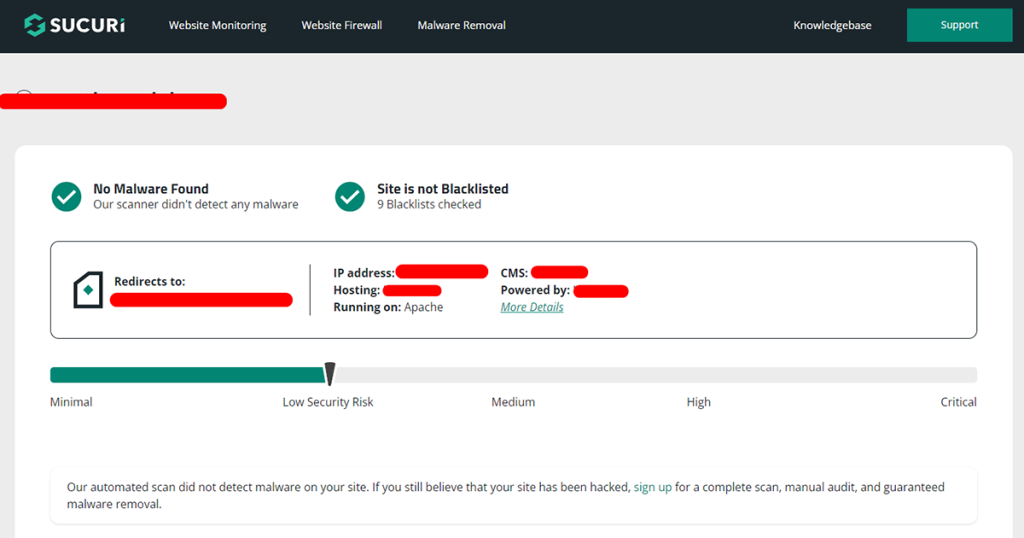
2. Change Your WordPress admin, hosting Passwords and Review Access
One of the most frequent types of cybersecurity risks is brute-force attacks. Hackers try a mixture of types of letter and number combinations to decode the admin account’s password. By changing every password, you may deny hackers access to your website and stop them from breaking into all other accounts and doing additional harm.
Here is a list of the account’s passwords you need to reset as soon as possible:
- Hosting account.
- FTP accounts, if you’ve any (primary and secondary).
- WordPress CMS (Content management system) admin account.
- Databases ( the database connection file).
- Email accounts linked to the website that was hacked.
In addition to resetting all of your passwords, we advise checking website user access credentials. If hackers can gain access to the website using an admin account, they will have full access to all administrative features.
Check the current user roles and permissions by visiting Users from the admin dashboard if the hacked website is hosted by WordPress. Admin and super admin positions should be reviewed as they have the highest level of privileged access.
If you’re not familiar to this, you can hire Website security professionals to remove malware. Contact us to get solution now.
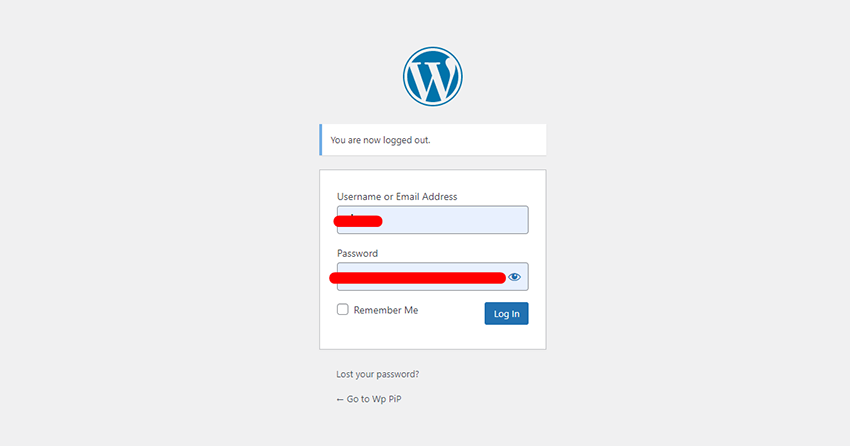
3. Create a Backup of Your Website before changing or editing any file for malware removal
Before doing anything, creating a backup is best way to keep a safety if you delete anything by mistake. Here are the steps to follow for website backup:
For files backup:
- Go to your hosting account
- Open cPanel and find files manager.
- Open your files manager
- Find your Domain home directory
- Select all files and create a zip file backup.
For Database Backup:
- Go to your Hosting account.
- Open cPanel and Go to file manager again.
- Open wp-config.php with file editor and find Database name.
- Close wp-config.php and go back to cPanel.
- Find “PhpMyadmin” and click on it.
- It’ll redirect to new tab, find and select the table you’ve seen on wp-config.php
- Click on Export on top.
- Click on the “Go” button.
It’ll download the Database now.
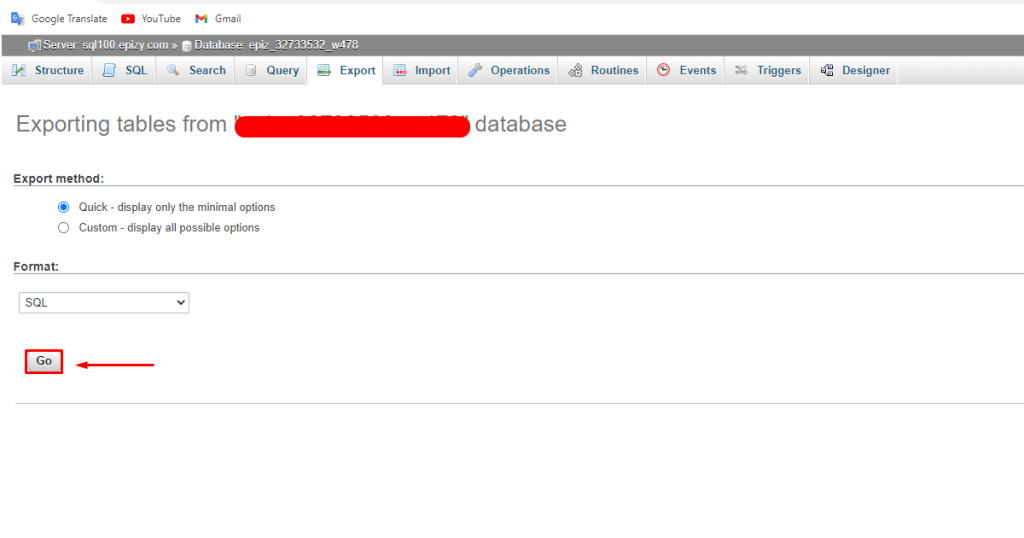
4. Site is not reachable/ showing error | How to recover the WordPress website?
If your WordPress site shows an error/redirects to another site after being affected by malware, don’t worry. Here are the steps you can follow:
- Go to your hosting provider.
- Access the cPanel’s file manager/ FTP on filezilla or any File transfer protocol.
- Access to WordPress main files (Wp-admin, wp-content, wp-includes)
- Delete all files except the Wp-content folder, wp-config.php, and .htaccess files.
- Download the latest version of WordPress by going WordPress official link here.
- Upload the zip file on your server.
- Unzip files to a new folder.
- Move all files to your Domain home directory without the Wp-content folder. (There should have a folder already).
- Now check your site if showing online.
Warning: If you don’t have enough knowledge of files/ WordPress, please contact us to fix and remove malware from your sites. Our expert team will fix everything. Contact us
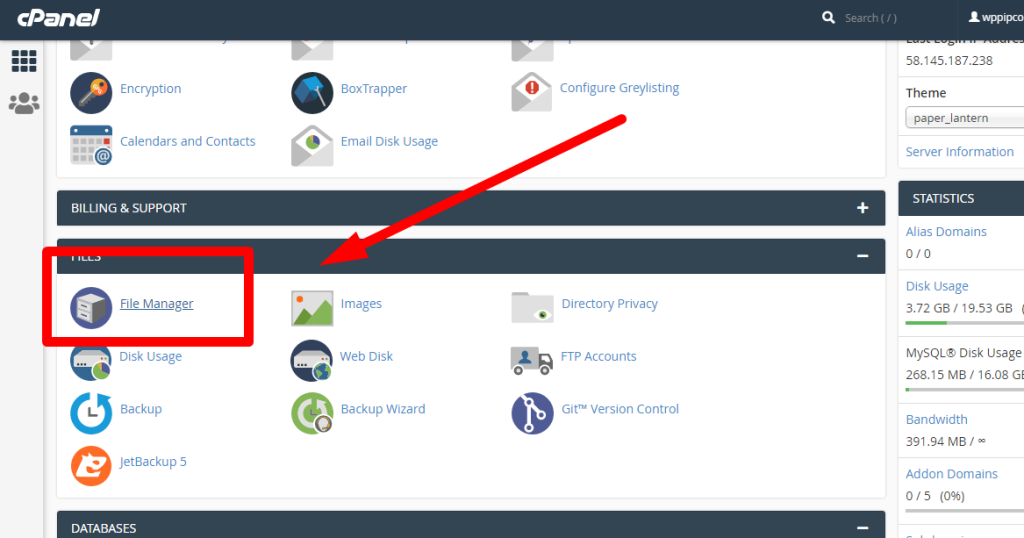
6. Reset Your .htaccess File
A website hosted on the Apache Web Server often has a file called .htaccess that contains high-level configuration settings.Because of this,.htaccess is frequently the subject of cyber threats.
Some of the most popular .htaccess file vulnerabilities are:
- Malware redirection from search engines.
- malware redirection from error pages.
- The injection of malware into PHP scripts.
- Information sharing.
- Fingerprinting of browsers.
- Watering hole attacks.
It could be possible to resolve the security problem by disabling and then re-enabling your.htaccess file. Change its file permissions as well to restrict access to only specific users.

7. Malware removal from infected WordPress website files
Scan, Identify and remove all of the WordPress files that have been affected by malware. All these tasks can be done manually, but it takes more time and effort. There are some popular plugins for that, for example
Malware scan and removal with Free Wordfence plugin.
Wordfence Security is a full-featured security plugin that comes with a firewall, malware scanning, and other security tools. It is among the most well-liked security plugins for WordPress and is free available on WordPress repository.
Steps to install and remove malware from WordPress:
- Go to WordPress Admin dashboard.
- Click on “Plugins” on the left sidebar.
- Click on add new.
- Now write “WordFence” on the search box and search.
- Install and activate the plugin.
- After activating go to “WordFence” on the left sidebar.
- Click on scan and start new scan to start scanning.
Share this:
- Click to share on X (Opens in new window) X
- Click to share on Facebook (Opens in new window) Facebook
- Click to share on WhatsApp (Opens in new window) WhatsApp
- Click to share on Telegram (Opens in new window) Telegram
- Click to share on LinkedIn (Opens in new window) LinkedIn
- More
- Click to share on Tumblr (Opens in new window) Tumblr
- Click to share on Pinterest (Opens in new window) Pinterest
- Click to share on Reddit (Opens in new window) Reddit
- Click to share on Pocket (Opens in new window) Pocket
- Click to email a link to a friend (Opens in new window) Email
- Click to print (Opens in new window) Print
