Table of Contents
ToggleDomain blacklisted by McAfee? How to remove the blacklist on McAfee Antivirus after removing malware from the WordPress website
Is your site blacklisted by McAfee? Have you ever wondered why after removing malware from your website your visitor get a warning when your visitors try to access your website? Because some anti-virus software vendors have blacklisted your website after it was infected with malware, it is still considered unsafe and your domain is still located on the blacklist.
But after removing the malware from your website and site is blacklisted by McAfee , you can contact them and request them to rescan your website, they will review your website and after checking, they will remove that site from their database blacklist.
As a result, your website will be marked as non-malicious and your normal rank will be restored. Mcafee antivirus is one such antivirus company.
In this tutorial, we will show how to remove the website blocklist from McAfee antivirus. The full McAfee website blacklist removal process.
Verify that the malware is removed
Before requesting removal from the blacklist, make sure that your website is free of any malware. You can use an online scanner like VirusTotal, Sucuri, or IThemes security to check your website for any malware and McAfee domain blacklist check. or You can use a WordPress scanner plugin like Sucuri, Wordfence, or shield security to check your website for any malware. For example, Scan results are given below.
Virustotal online scan result.

Wordfence Security plugin scan result.
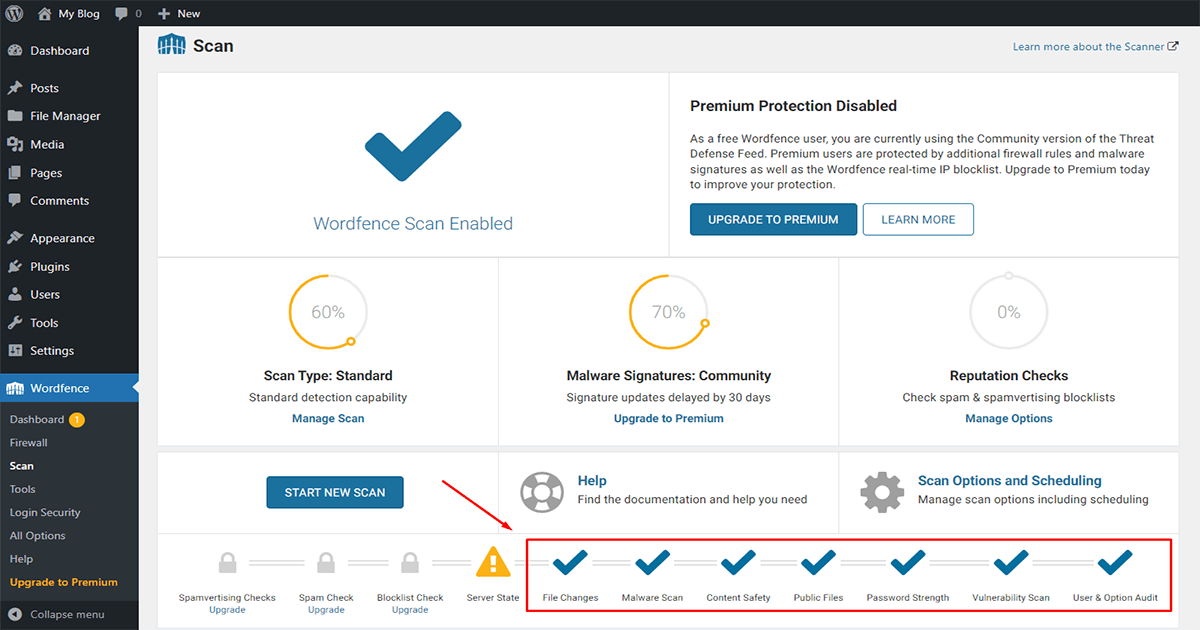
Request a review | McAfee request blacklist removal
Once you have confirmed that your website is malware-free, to remove site from McAfee blacklist you can request a review from the McAfee antivirus community. You can do this by visiting the McAfee official website and filling out the online form for malware removal. How to request a review from the McAfee community let’s learn to follow the step
First, Go to your google search engine and search “How to submit false positive on the McAfee ” and enter. You can see the link below, click on the link.
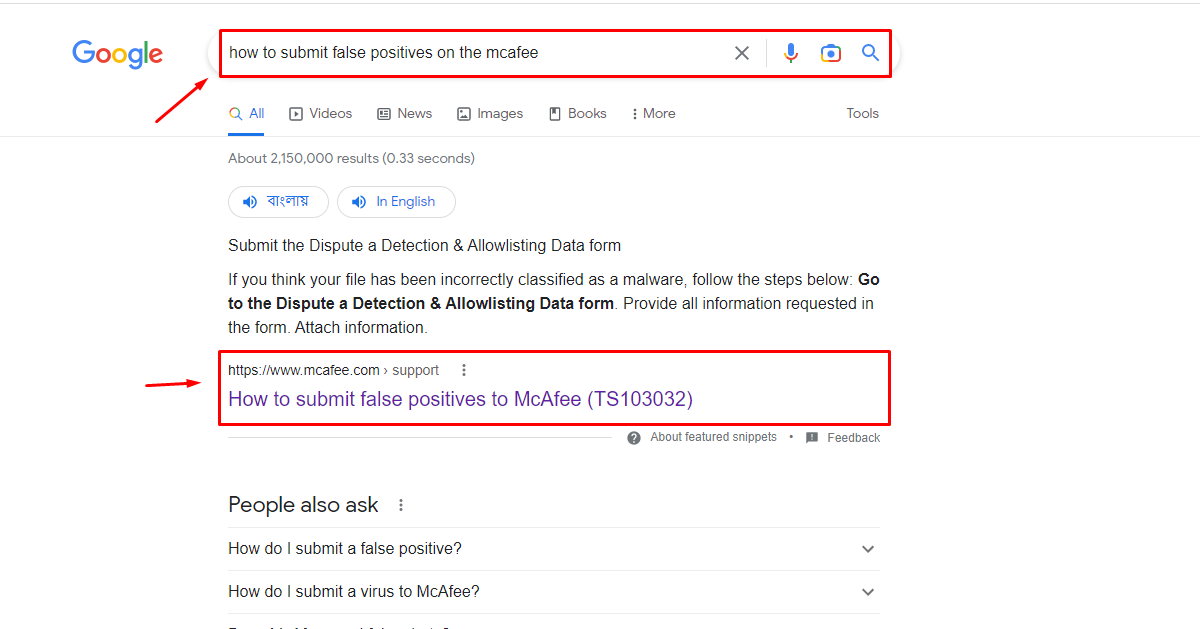
After entering the support page you will see the headline “submit the dispute a detection & allow listing data form” click the link below the headline.
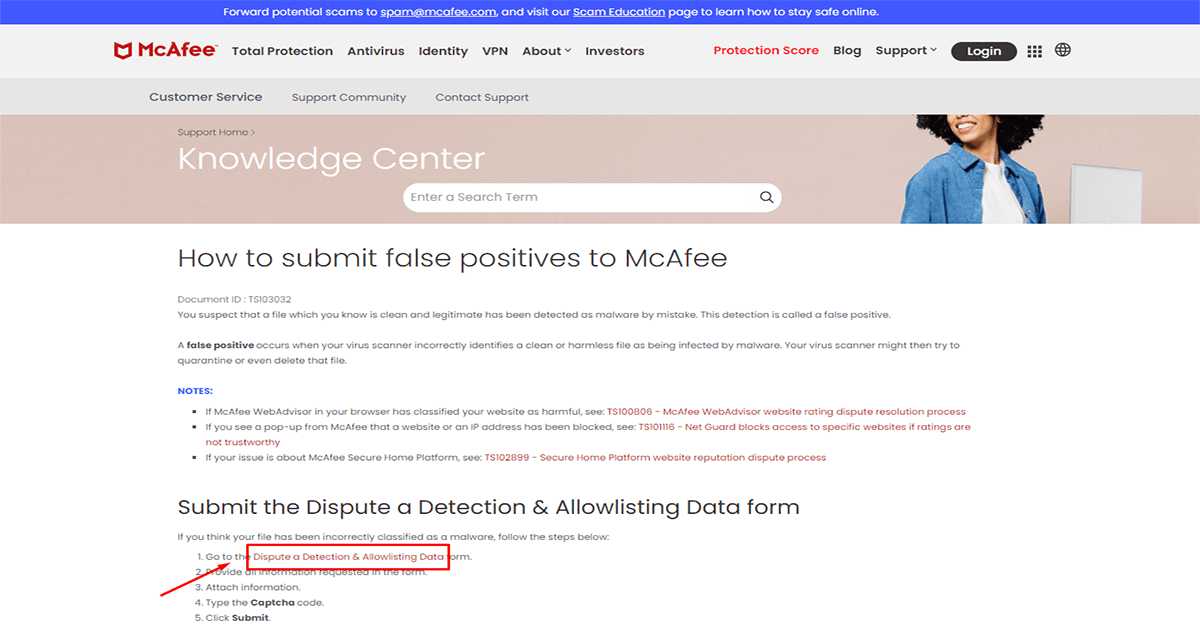
Then you will see a form here. Fill out the form with your contact information and a description of your incorrectly flagged URL. Click the “Choose Files” button to select the file that you want to submit. You can also choose to include a screenshot or any other relevant information that may help McAfee in its review process. Once you have filled out the form and attached the necessary files, click the “Submit” button to send the information to McAfee. After submitting the false positive report, you may receive an automated email confirming that McAfee has received your submission.

Wait for the review
McAfee antivirus will review your request and remove website from McAfee blacklist, if they confirm that your website is no longer infected. Usually, this task can take up to a few hours or a few days to complete. it’s depending on the company. After their review is successful you will receive an email that your site’s verification is complete. The process of removing the blacklist may take some time, and it’s important to be patient and persistent in following up with McAfee antivirus if needed.
Note: Please ensure your website is malware free because It's important to note that submitting a false positive report does not guarantee that the URL will be deemed safe. However, McAfee takes these reports seriously and will investigate the URL to determine whether it poses a threat or not.
Keep your website secure
To avoid future infections, make sure you keep your WordPress website up-to-date with the latest software, themes, and plugins. Also, regularly scan your website for malware using a security plugin like Wordfence or Sucuri. Click on this link to learn how to secure your website with Wordfence or Sucuri. Readme
Pro Tips: If you are not an expert in these tasks, take the help of an expert. Because a wrong move can be dangerous for your website or you can contact our team.Our team will handle your issue with care.
NEED EXPERT HELP TO
McAfee Blacklist removlal
If your website has been blacklisted by McAfee, you may be experiencing a significant drop in traffic and revenue. Don’t panic! With our expert McAfee blacklist removal services, we can help you get your site back up and running in no time.
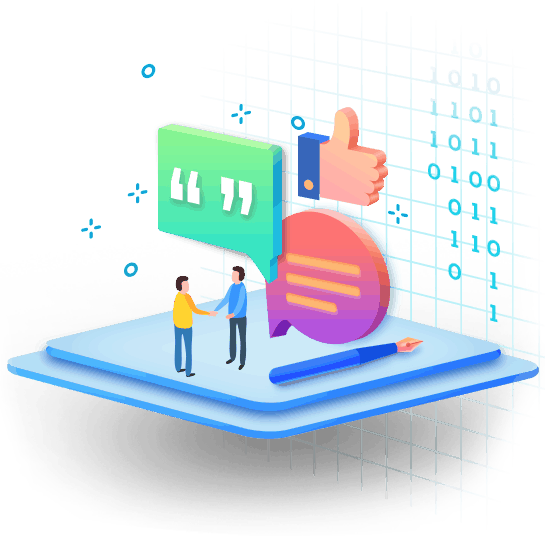
Share this:
- Click to share on X (Opens in new window) X
- Click to share on Facebook (Opens in new window) Facebook
- Click to share on WhatsApp (Opens in new window) WhatsApp
- Click to share on Telegram (Opens in new window) Telegram
- Click to share on LinkedIn (Opens in new window) LinkedIn
- More
- Click to share on Tumblr (Opens in new window) Tumblr
- Click to share on Pinterest (Opens in new window) Pinterest
- Click to share on Reddit (Opens in new window) Reddit
- Click to share on Pocket (Opens in new window) Pocket
- Click to email a link to a friend (Opens in new window) Email
- Click to print (Opens in new window) Print
