Table of Contents
ToggleWordPress security | How to protect your WordPress website from Malware
WordPress is a commonly used content management system (CMS) for creating and maintaining websites. This, also indicates that WordPress websites are a popular target for hackers and online criminals. They injects Malware, Spyware, Adware, ransomware, Virus, Trojans to WordPress website when there are no security prevents them.
This post will offer advice and recommended procedures for enhancing the security of your WordPress website. With WordPress security plugins and manual actions.
Use strong passwords to prevent brute-force by Hackers:
Weak passwords are one of the most popular ways for hackers to access a website. And upload malware files to get full access and play with it as they want.
Use strong passwords that are at least 12 characters long, contain a combination of capital and lowercase letters, digits, and symbols, and are at least 12 characters long.
You can use free WordPress security plugins to force strong passwords. Wpscan, WordFence security plugin, sucuri, iThemes security plugins forces user to create strong password for their accounts.
You can use strong password generator tool. Like, Delinea password generator tool.
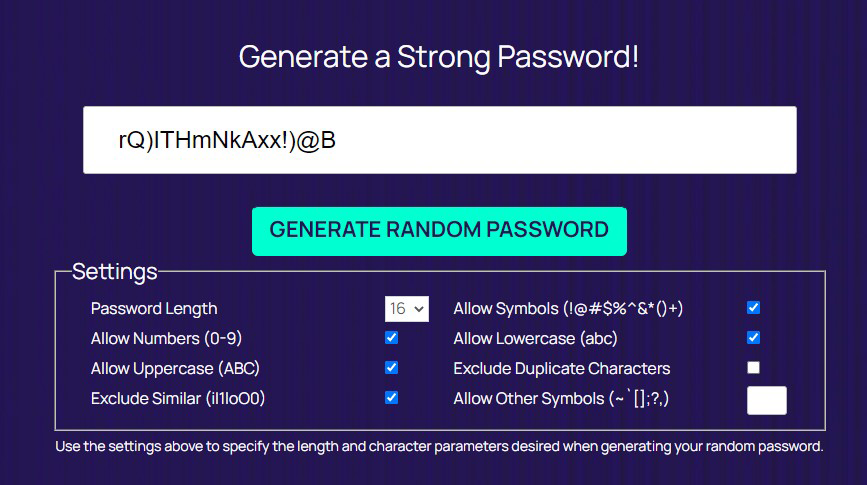
Keep your WordPress software and plugins up to date, to prevent Malware attack and avoid vulnerabilities:
Regularly updating your WordPress software can prevent malware attacks and avoid vulnerabilities. As soon as updates are available, make sure you take a backup with backup plugins before updating them.
Backdated plugin or themes can create vulnerabilities on your WordPress website.
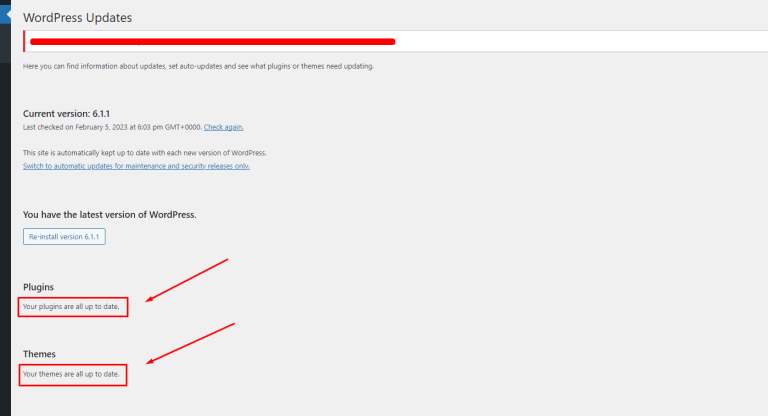
Disable file editing by changing file permission to Avoid vulnerabilities:
By default, WordPress allows users to edit theme and plugin files from within the dashboard. Disabling this feature can prevent hackers from making changes to your site through vulnerabilities in these files.
To disable file editing:
1. Go to your Hosting server and login to your Cpanel, or use ftp to access files.
2. Find wp-config.php file on domain root folder. Where you can see wp-admin, wp-content, wp-includes folder available)
3. Download and open the wp-config.php (Make sure to have a backup before editing).
4. Insert the code: define (‘DISALLOW_FILE-EDIT’ , true );
5. Save the file and upload to your hosting server.
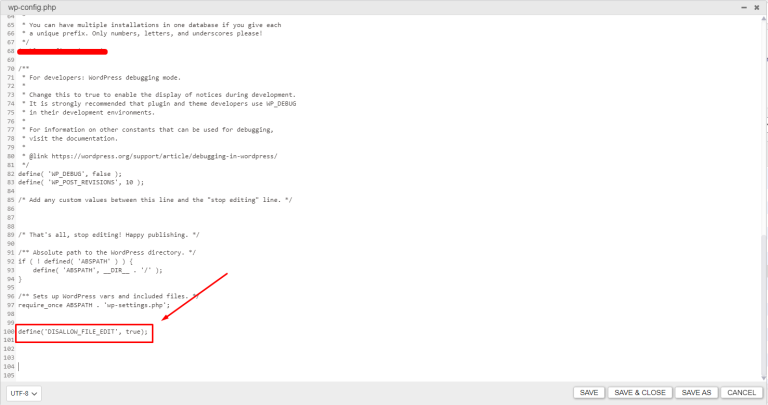
Back up your website regularly by backup plugins or manual process:
In the case of a security breach or other problem, regular backups can help you swiftly restore your website.you can use UpdraftPlus or all-in-one migration WordPress plugin to create an automated backup of your site.
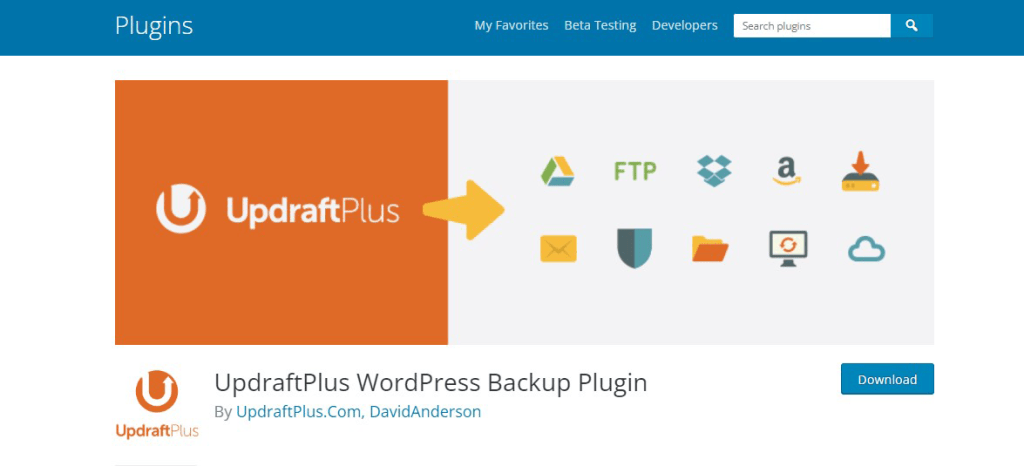
Use HTTPS on WordPress settings and force to HTTPS:
One of the following techniques can be used to compel WordPress to redirect from HTTP to HTTPS:
- Use a plugin: To quickly configure the redirect, you may use a plugin like “Really Simple SSL” or “WP Force SSL.” The plugin just has to be installed and turned on to automatically switch all HTTP traffic to HTTPS.
2. .htaccess file editing: In the root directory of your WordPress installation, in the. htaccess file, you may add the following code:
<IfModule mod_rewrite.c>
RewriteEngine On
RewriteCond %{HTTPS} off
RewriteRule ^(.*)$ https://%{HTTP_HOST}%{REQUEST_URI} [L,R=301]
</IfModule>
Whether the request is not already being served over HTTPS, this code checks to see if it is and, if not, redirects it to the same URL via HTTPS. This is a permanent redirect thanks to the “R=301” mark.
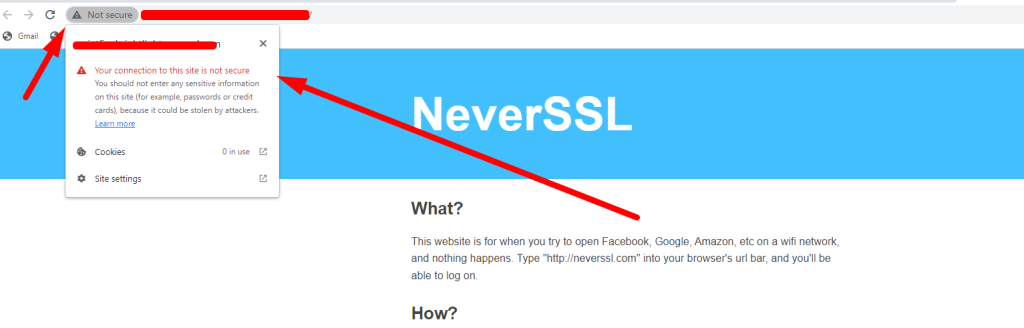
Note: It is recommended that a backup your “.htaccess” file before making any changes. Additionally, If editing files on your server is not something you frequently do, it is preferable to get expert assistance or support from your web hosting company.to get expert help please Click here
Monitor your website for suspicious activity by Using security plugins:
Regularly monitoring your website for unusual activity, such as a sudden increase in traffic or new admin users, can help you quickly identify and address potential security threats. Additionally, WordFence plugin allows you to keep a monitor on suspicious activity or other security plugins like, WpScan, Sucuri, iThemes security etc.
To monitor your website using WordFence plugin:
1. Go to your WordPress dashboard.
2. Click on “Tools” under WordFence on left side panel of your dashboard. ( If you haven’t installed WordFence plugin yet, please read this article.
There you can see a list of website visitors. You can block them or unblock them from here if you found anything suspicious activity from a visitor.
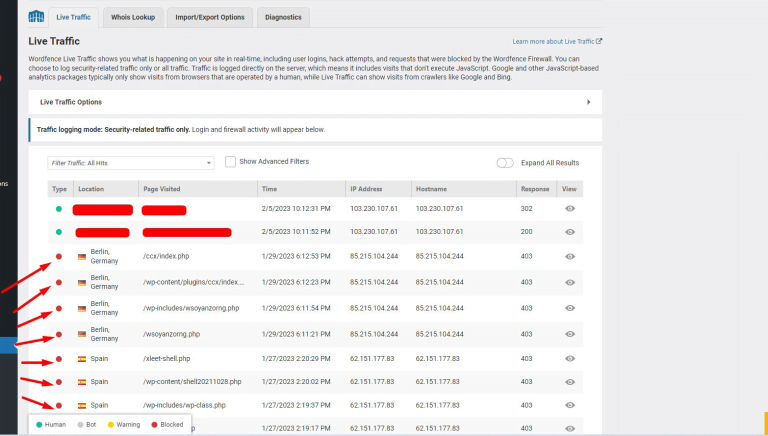
Do not download free nulled plugin and be careful when downloading and installing plugins:
Never download an untrusted pluginfrom an unauthorized source. Installing and downloading plugins, especially free ones, should be done with caution. Always download plugins from reputable sources, and be cautious of plugins with low ratings or few downloads.
Also, if you need any plugin that can only get from untrusted source. You can download them and scan with Virustotal before uploading or installing the plugin.
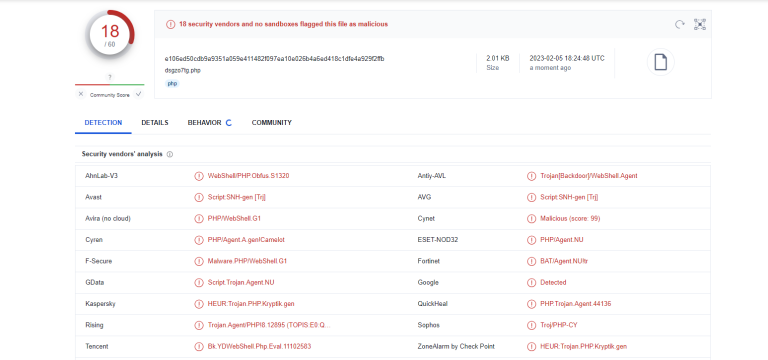
In conclusion, maintaining the security of your WordPress website is essential for protecting both it and its users. You may lower the chance of vulnerabilities and make sure that your website is safe and secure by simply following these guidelines and best practices.
Share this:
- Click to share on X (Opens in new window) X
- Click to share on Facebook (Opens in new window) Facebook
- Click to share on WhatsApp (Opens in new window) WhatsApp
- Click to share on Telegram (Opens in new window) Telegram
- Click to share on LinkedIn (Opens in new window) LinkedIn
- More
- Click to share on Tumblr (Opens in new window) Tumblr
- Click to share on Pinterest (Opens in new window) Pinterest
- Click to share on Reddit (Opens in new window) Reddit
- Click to share on Pocket (Opens in new window) Pocket
- Click to email a link to a friend (Opens in new window) Email
- Click to print (Opens in new window) Print
